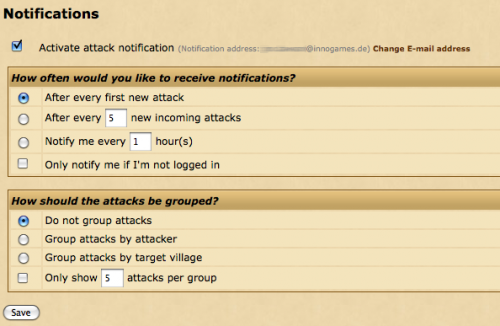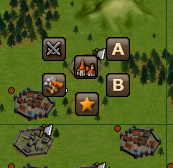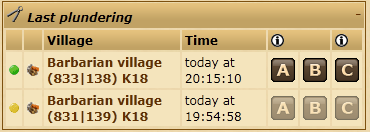Account Manager: Difference between revisions
| Line 6: | Line 6: | ||
In the notifications screen, you can set up the account manager to send you an email when you have new incoming attacks. To activate attack notifications, tick the box that says "Activate attack notification". This will allow you to fine tune your choices. The options are split into two sections. | In the notifications screen, you can set up the account manager to send you an email when you have new incoming attacks. To activate attack notifications, tick the box that says "Activate attack notification". This will allow you to fine tune your choices. The options are split into two sections. | ||
[[File:attack_notifications.png| | [[File:attack_notifications.png|500px|thumb|center]] | ||
====How often would you like to receive notifications?==== | ====How often would you like to receive notifications?==== | ||
Revision as of 18:24, 1 June 2011
Insert: What is AM, where to buy, redeem, etc, here.
Overview
Notifications
In the notifications screen, you can set up the account manager to send you an email when you have new incoming attacks. To activate attack notifications, tick the box that says "Activate attack notification". This will allow you to fine tune your choices. The options are split into two sections.
How often would you like to receive notifications?
The first part of the form handles the conditions under which you would like to receive email notifications for attacks.
| After every first new attack | You will be notified when your incoming attack counter increases to 1, from 0. |
| After every (XX) new incoming attacks | You will receive a notification every time this number (XX) of new attacks are sent at your villages. |
| Notify me every (XX) hour(s) | You will receive only one notification per number (XX) of hours specified. |
| Only notify me if I'm not logged in | If checked, you will only receive a notification if you are not currently logged in, or if your account is idle. |
How should the attacks be grouped?
This part of the form handles what you would like to see displayed in your attack notifications.
| Do not group attacks | Attacks will be show in order, with no grouping. |
| Group attacks by attacker | Attacks will be displayed according to the name of the attacker. |
| Group attacks by target village | Attacks will be grouped according to the village they are targeted at. |
| Only show (XX) attacks per group | The notification will only include the chosen number (XX) of attacks from each group. |
Village Manager
Troop Manager
Market Manager
Farm Assistant
The Farm Assistant allows you to easily send farming attacks to barbarian villages around you, either directly from the map or from recent attack reports in the Account Manager overview.
You can create two templates to configure different combinations of troops to send on farming attacks. For simplicity, these are called A and B.
Creating a new template
To create a new template click on New template underneath the Edit Templates section. A new section should appear on the right side of the page.
You can give your template a description to allow yourself to easily identify it in the future.
Once you've entered the desired troop combinations click Save to add the new template.
Editing or deleting a template
If you need to change the description or troops inside of a template you can edit it by clicking on the template description under the Edit Templates' section.
If you'd prefer to delete a template and start over from scratch you can click the red cross to the right of the template description.
Using the Farm Assistant from the map
Once you've set up one or two templates you can now use the Farm Assistant on the map. Note that you must have the Context menu enabled.
When clicking on a barbarian village you should now notice new icons labeled A and B. These correspond with the templates you created from within the Farm Assistant area. To send an attack simply click on the icon and the troops will be sent with no confirmation required.
Note that this only works on barbarian villages. It is not possible to attack a player owned village without going to the rally point and confirming the attack.
Using the Farm Assistant from the Account Manager overview
You can also use the Farm Assistant to send troops based on your recently received reports. You can do this from the Most recent plunders widget on the Overview.
The widget will show a list of recently received reports where you have attacked a barbarian village and looted resources.
Like the map, you can click on either A or B to send troops from one of your templates to the village.
There is also a C icon, which has a special functionality and does not relate to any of your templates. Clicking on C will use your most recent scout report to attempt to calculate and send the right amount of troops to loot all of the village's resources. You will receive a popup with the exact amount of troops sent.
You can only use the C icon if you have recently scouted the village.