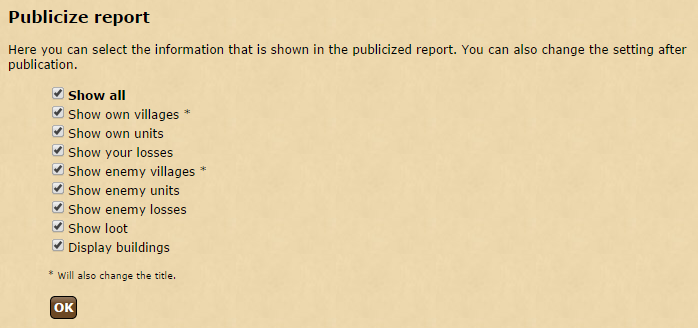Reports2: Difference between revisions
No edit summary |
No edit summary |
||
| Line 3: | Line 3: | ||
= Introduction = | = Introduction = | ||
Reports are generated for your account after a variety of events, such as after an attack hits a village. You will also receive reports for trades, supports, tribal invites and many other things. When you receive a new report a notification will be added along with a number to indicate how many new reports you have received. | Reports are generated for your account after a variety of events, such as after an attack hits a village. You will also receive reports for trades, supports, tribal invites and many other things. When you receive a new report a notification will be added along with a number to indicate how many new reports you have received. | ||
[[File:report_notifications.png|right|frame|link=]] | [[File:report_notifications.png|right|frame|link=|The report notifications]] | ||
To view your reports, click on "Reports" from the top menu. The usefulness of your reports folder dramatically increases with a [[Premium|Premium Account]]. | To view your reports, click on "Reports" from the top menu. The usefulness of your reports folder dramatically increases with a [[Premium|Premium Account]]. | ||
Revision as of 18:41, 6 November 2014
Introduction
Reports are generated for your account after a variety of events, such as after an attack hits a village. You will also receive reports for trades, supports, tribal invites and many other things. When you receive a new report a notification will be added along with a number to indicate how many new reports you have received.
To view your reports, click on "Reports" from the top menu. The usefulness of your reports folder dramatically increases with a Premium Account.
Reports are automatically sorted using of the following categories:
- Attacks
- Defenses
- Support
- Trade
- Misc
- Forwarded
Indicator Dots
When you are attacked or attack someone your report will be shown alongside a coloured dot. The meaning of the dots are:
 The battle did not cause you any losses.
The battle did not cause you any losses. You won the battle but you suffered troop losses.
You won the battle but you suffered troop losses. You lost the battle.
You lost the battle. You lost the battle, but lowered a building's level.
You lost the battle, but lowered a building's level. This was a scout attack.
This was a scout attack. Your troops were defeated, but you scouted the enemy
Your troops were defeated, but you scouted the enemy
Other icons
When attacking, there will also be one of the following icons shown:
 Your troops did not loot resources to their full capacity.
Your troops did not loot resources to their full capacity. Your troops looted as many resources they could carry, and there were some left over.
Your troops looted as many resources they could carry, and there were some left over.
Additionally, the following icons indicate the strength of your attacks and if there was a nobleman present
 A small attack of between 1 and 1000 troops
A small attack of between 1 and 1000 troops A medium attack of between 1000 and 5000 troops
A medium attack of between 1000 and 5000 troops A large attack of over 5000 troops
A large attack of over 5000 troops One or more noblemen were present
One or more noblemen were present
Filters
Sometimes you won't need particular reports or you will get too many of them. In that case you can set up a filter. You can find the option under Filters on the left menu. Once you have activated it, you will not receive any further reports until you remove the filter. Please be aware this is different from filtering your already received reports to look for reports that meet certain criteria. Setting up a filter does not remove any previously received reports.
The interface for filtering reports is shown below:
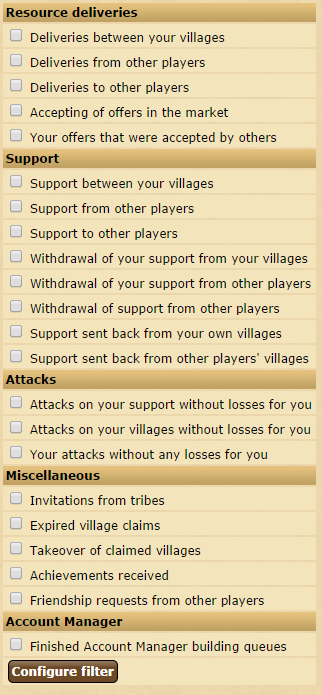
Interesting Report Filters
Of particular interest are the following:
- Resource deliveries - It is possible to stop receiving reports about resource deliveries, which greatly helps once the game has been going for a while.
- Attacks and Support - Some players choose to disable these when faced with a large amount of 'fake' attacks incoming. The "Your attacks without any losses for you" option is also used by some players when sending out large amounts of 'farm' attacks intending to loot resources.
- Invitations from tribe - This option stops players from sending you an invite to their tribe
- Friendship requests from other players - This option effectively stops you from receiving friendship requests. Other players will not have the option to send you a friendship request any more.
Folders
It is possible to create multiple folders and store reports using the 'Folders' menu. If you enable the Loot Assistant, a folder labelled Farm Assistant will automatically be created for you.
Archive
From time to time you may choose to archive reports of certain events by placing them in the archive folder. Premium users are able to set how long they want to store these archived reports, for up to 24 months.
Publishing a report
Using the publish option you can publicize a report, enabling other players to view it without having to log into the game. Once published, the report can be viewed by everyone that knows the URL - the location of the publicized report on the internet. Publicized reports have the following options (accessible via the 'manage rights' link):